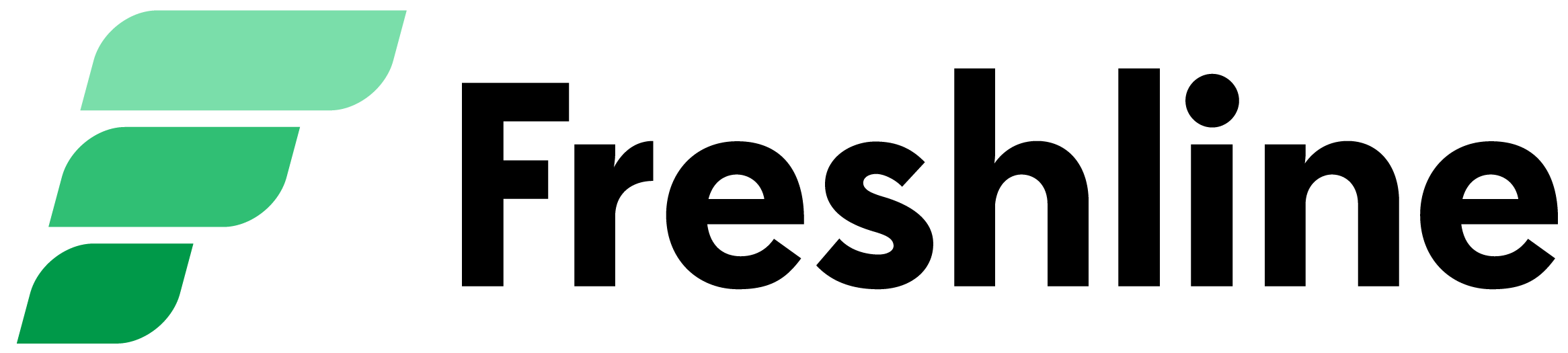In this article, learn how to set up the following:
1. Set up your company logo and SEO description
2. Set up customer support for your shop
3. Set up email notifications
To view and edit these settings, please visit Account > General on your Freshline Dashboard.
For an interactive demo on how to update your General Account information, please click here!
Set up your Company Logo, SEO Description
1. Upload your Company logo. This logo will appear on your shop, in customer emails, and any marketing materials.
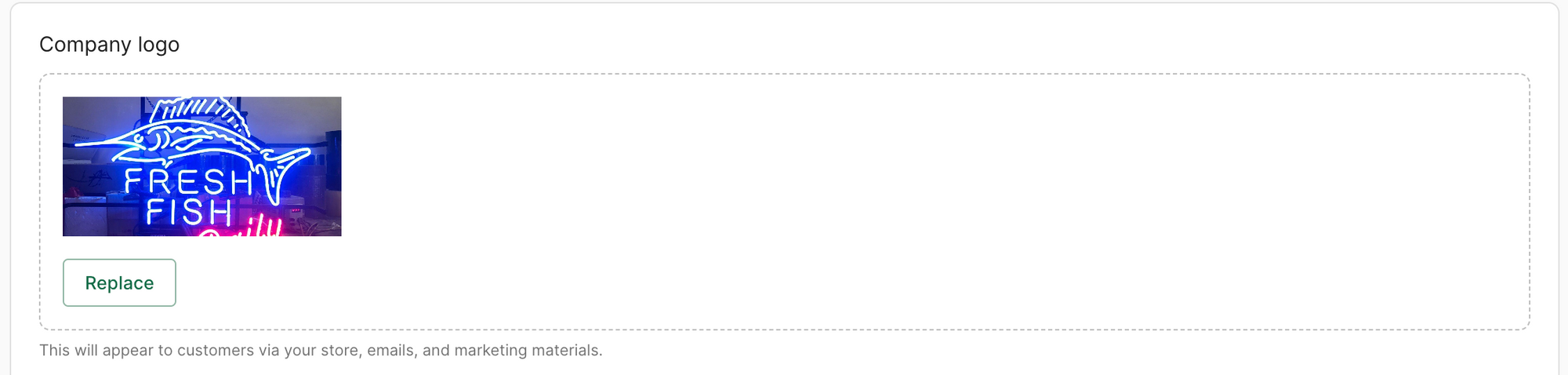
2. Enter your Company Name and Company description. We recommend using a descriptive, detailed overview of your company and services. This description will appear along with your company name on search engines - helping potential customers find your services.


3. To change your TimeZone or configure your Website URL (set up during initial sign up), please reach out to support@freshline.io.

4. If needed, click on Reset Password to reset your dashboard user password.
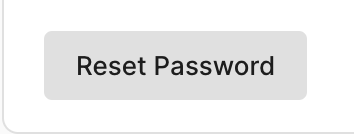
6. When you have finalized your logo, description, URL, and time zone, click on Save at the top right corner.
Set up your Social Information
- Enter in your social media links to display them on the footer of your online store.
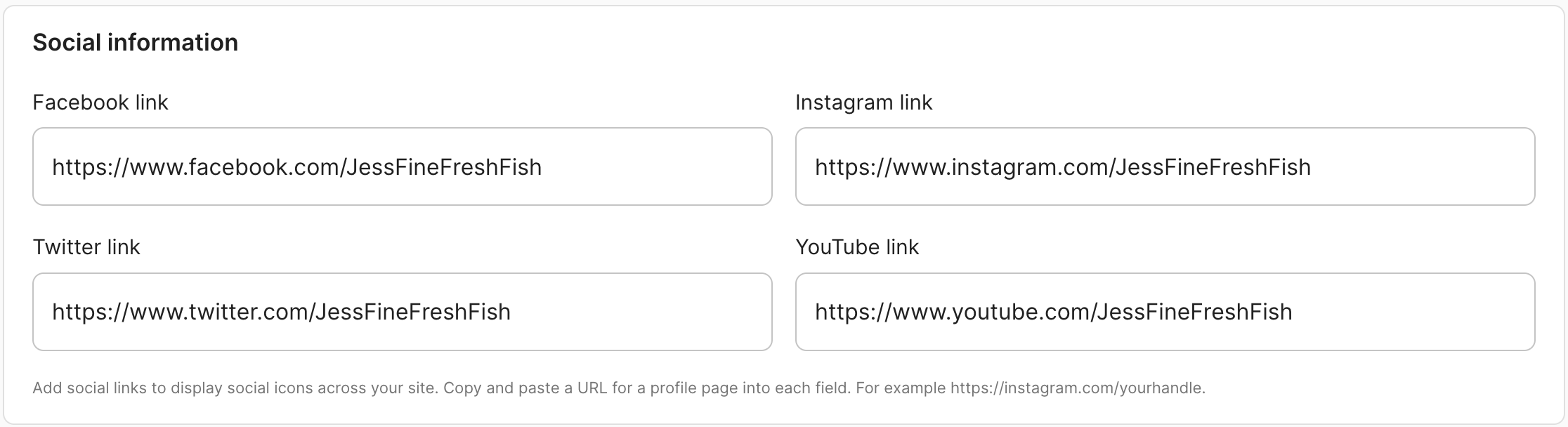
Set up your Customer Support Information
1. Input a contact support email and phone number for you customers to reach you at. This email and phone number will be displayed on the footer of your store. This will also be used as the sender for email notifications.

2. When you have finalized your customer support, click on Save.