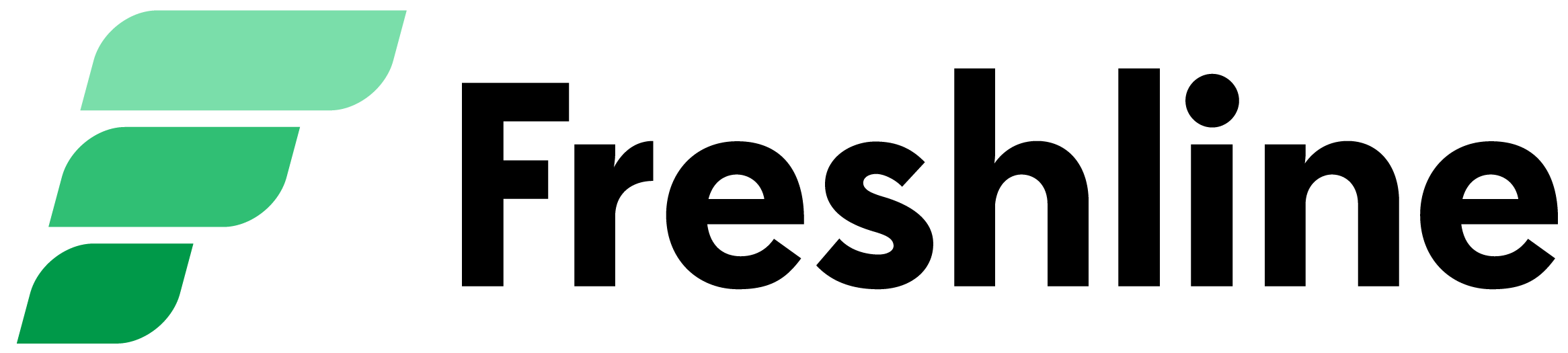In this article, learn to create a Collection of products for display or functionality purposes. This collection can be used to apply functionality such as:
- Or showcasing a collection of items to customers via a custom page on your store
- Making a collection of items taxable
- Making the collection hidden or not available in specific pickup, shipping, or delivery area
- Showcasing a custom collection of items on your home page
We'll walk through how to:
- Create a collection
- Showcase the collection through a custom page
- Make a collection of items taxable
- Make a collection of items unavailable in specific delivery or pickup zones
1. Create a Collection
To create a List visit Products > Collections > Create Collection on your Freshline Dashboard.
1. Provide a name for your Collection (eg. Weekly Specials).
2. Add an image and/or description for your Collection. This image and description will be displayed to customers on the custom page.
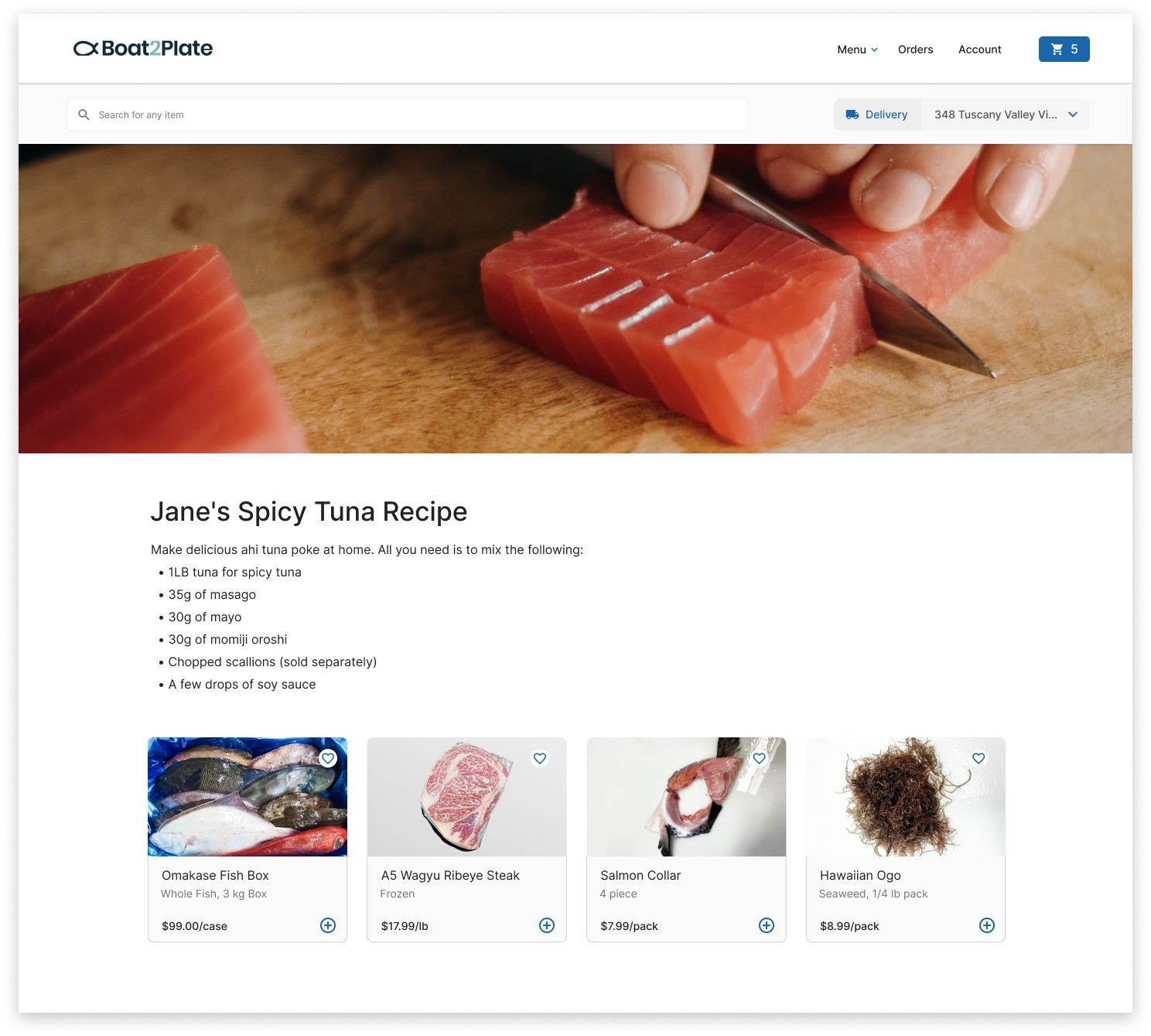
3. Add a collection of products onto the Collection using the search functionality.
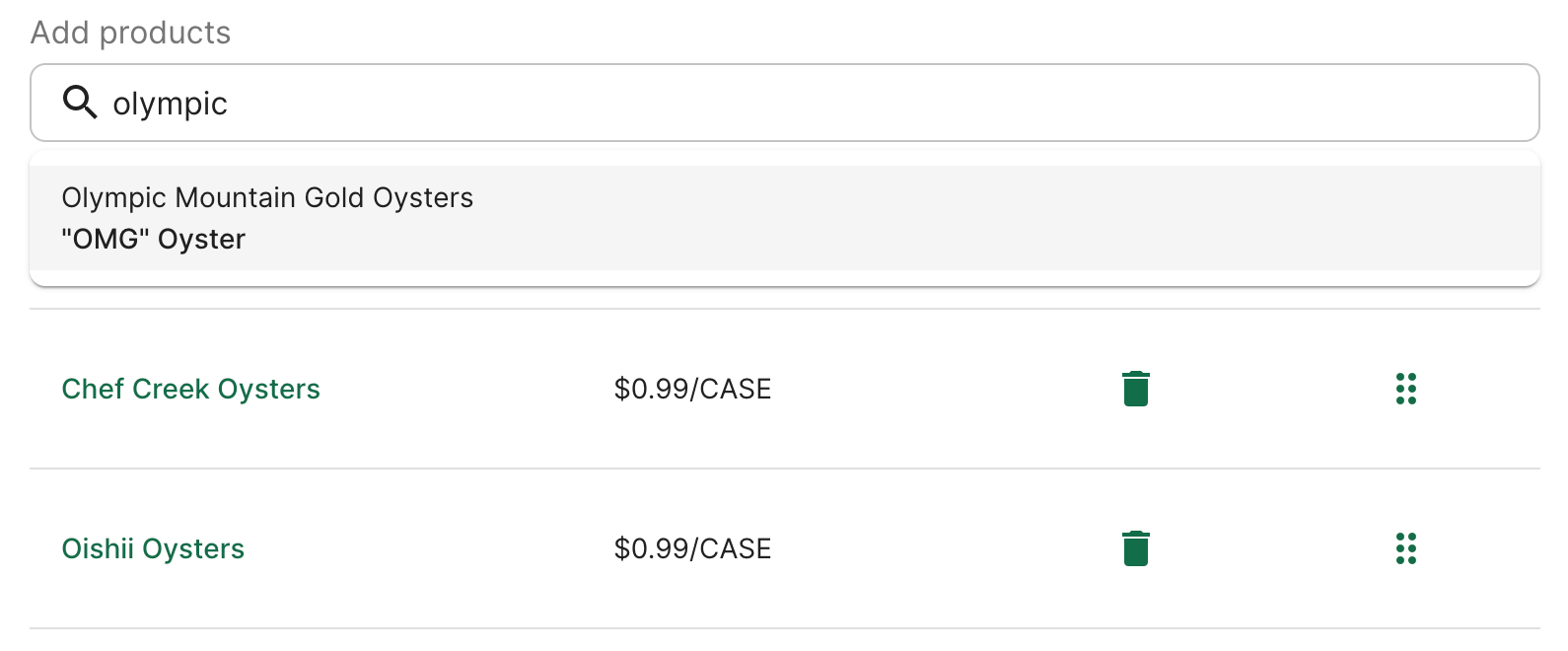
4. Reorder the position of items by using the toggle icon on the right hand side.
5. When you've finalized your Collection, click Save. This will generate a custom URL link, which you can add to your store navigation or share on social networks.
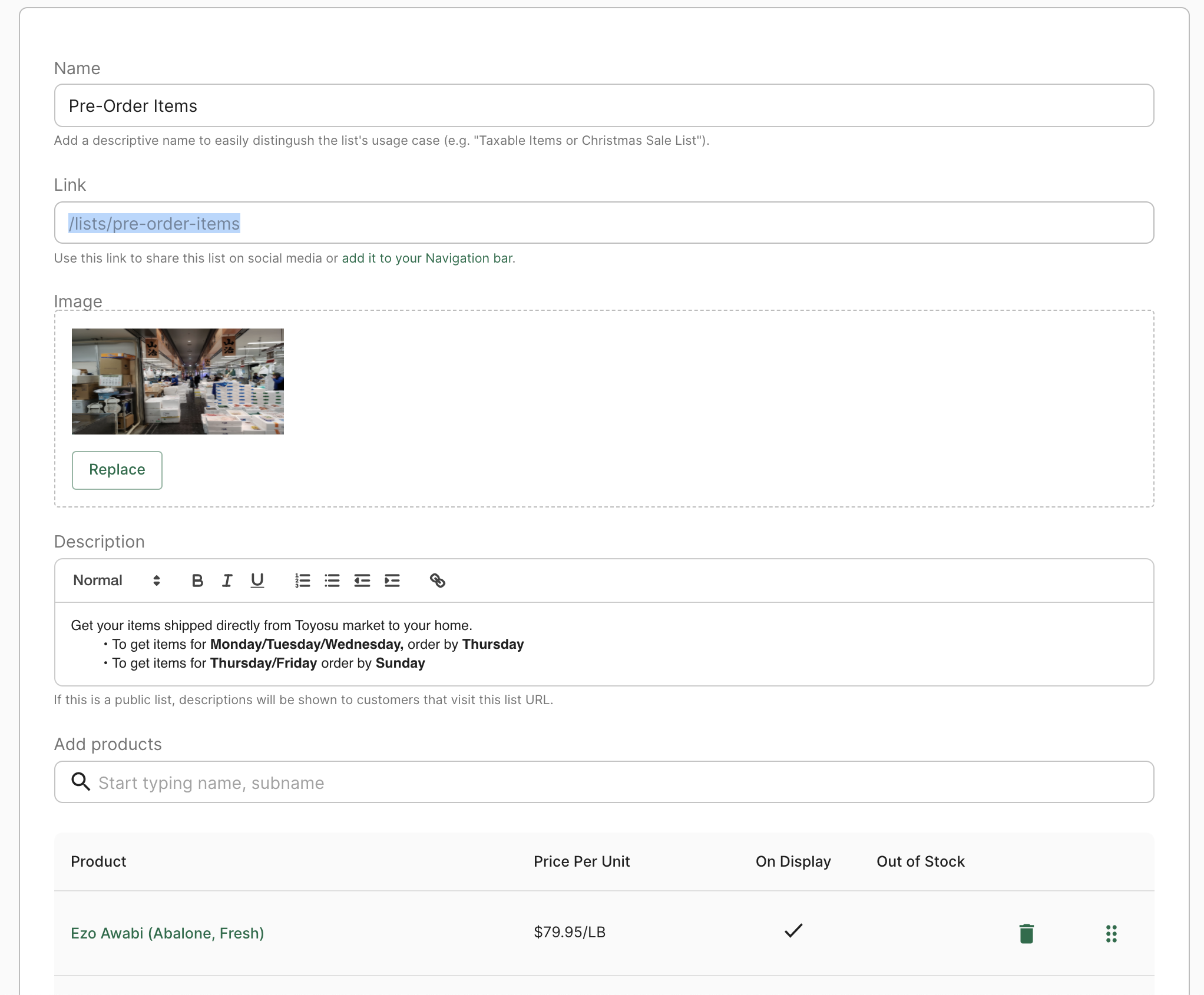
Create a taxable collection of items
1. Create a Collection of products that should be taxable.
2. Navigate to Account > Payment to select the taxable collection.
3. Under Taxable products, search for the Collection you recently created and select the dropdown.
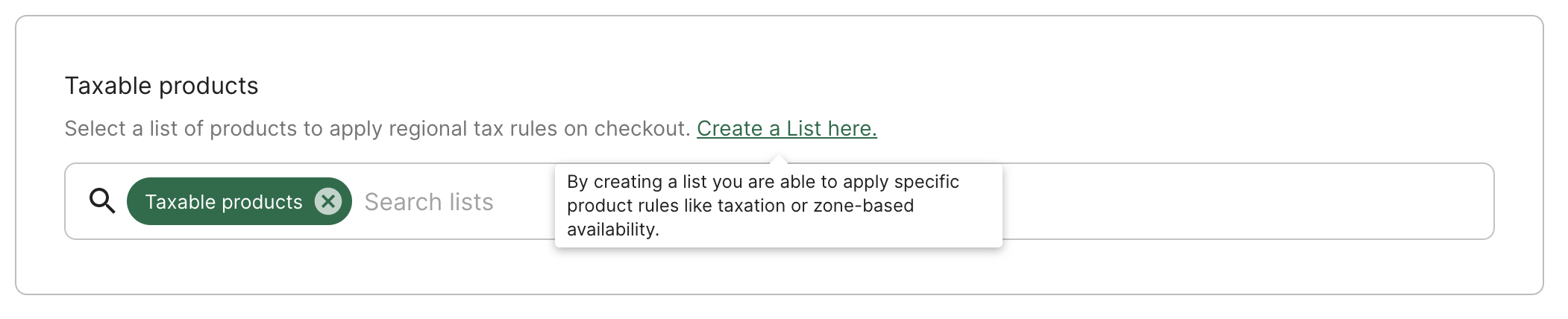
4. When you've finalized your selection, click Save.
The collection of items specified will now automatically be taxed relevant regional taxes, based on users' delivery or pickup addresses.
Create unavailable collection by location
1. Create a Collection of products that you would like to make unavailable for a specific region (i.e. South Delivery Zone) or order type (i.e. Delivery).
2. Navigate to Account > Zones and select the service location or zone you would like to apply the rule to by clicking Edit.
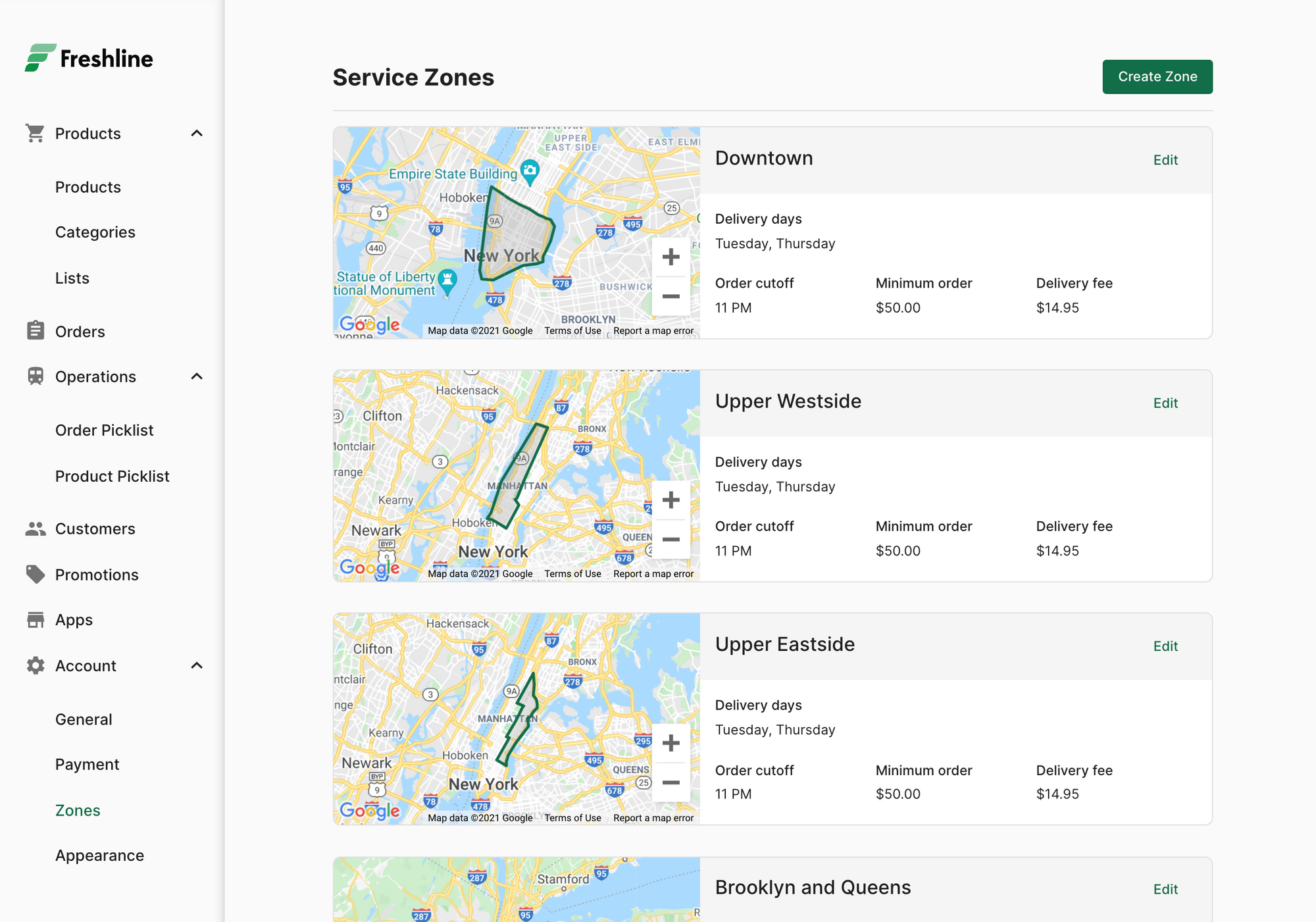
3. Scroll down to Unavailable Products, search for the collection you recently created, and select the dropdown.
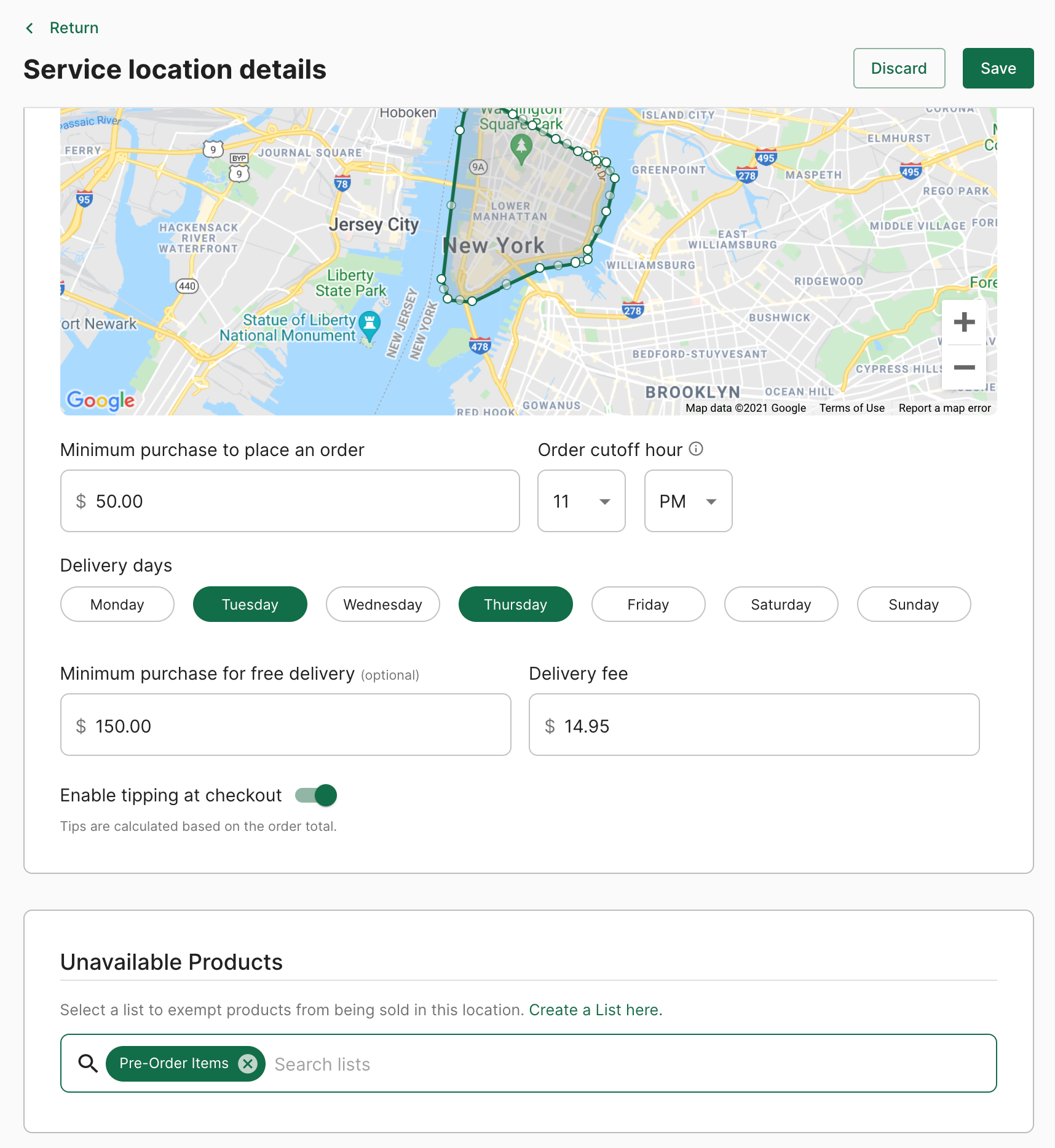
4. When you've finalized your selection, click Save. The list of items specified will now be unavailable in the zone selected, but available in other zones.