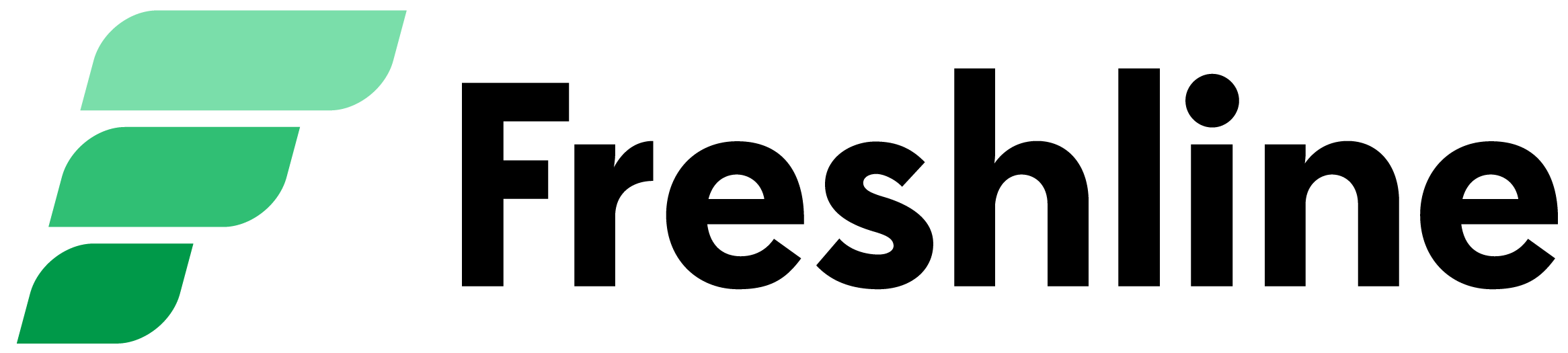Here's a step-by-step guide of how wholesale price lists work on Freshline:
Create a Price List
Suppliers on Freshline's premium plan can navigate to the new Price Lists page. From here, you can create one (or many) price lists, each with its own unique set of product availability and/or pricing.
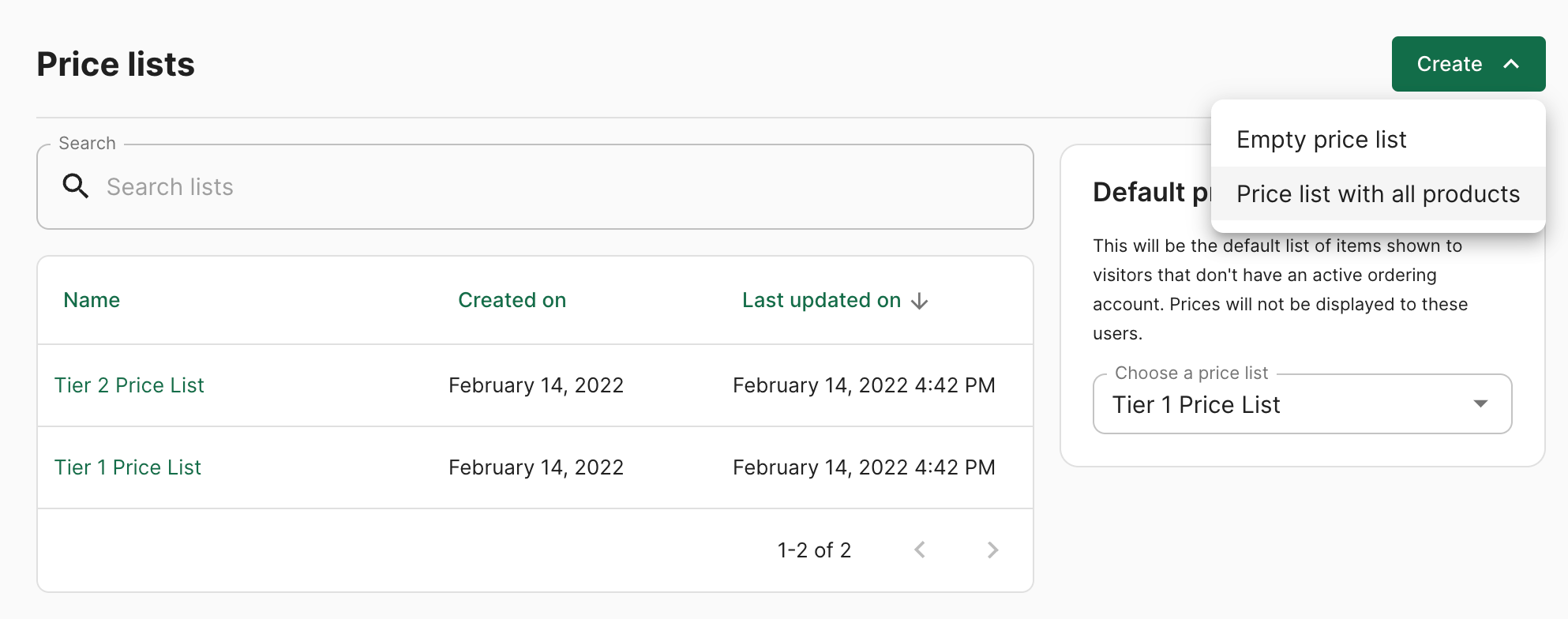
- To remove an item's availability from the price list, simply click the delete icon.
- To override an item's default pricing, simply enter a new price for the item on the list.
- To allow a Business account to have access to this list, simply scroll down to the input titled 'Businesses with access', search for a specific name, and click Save.
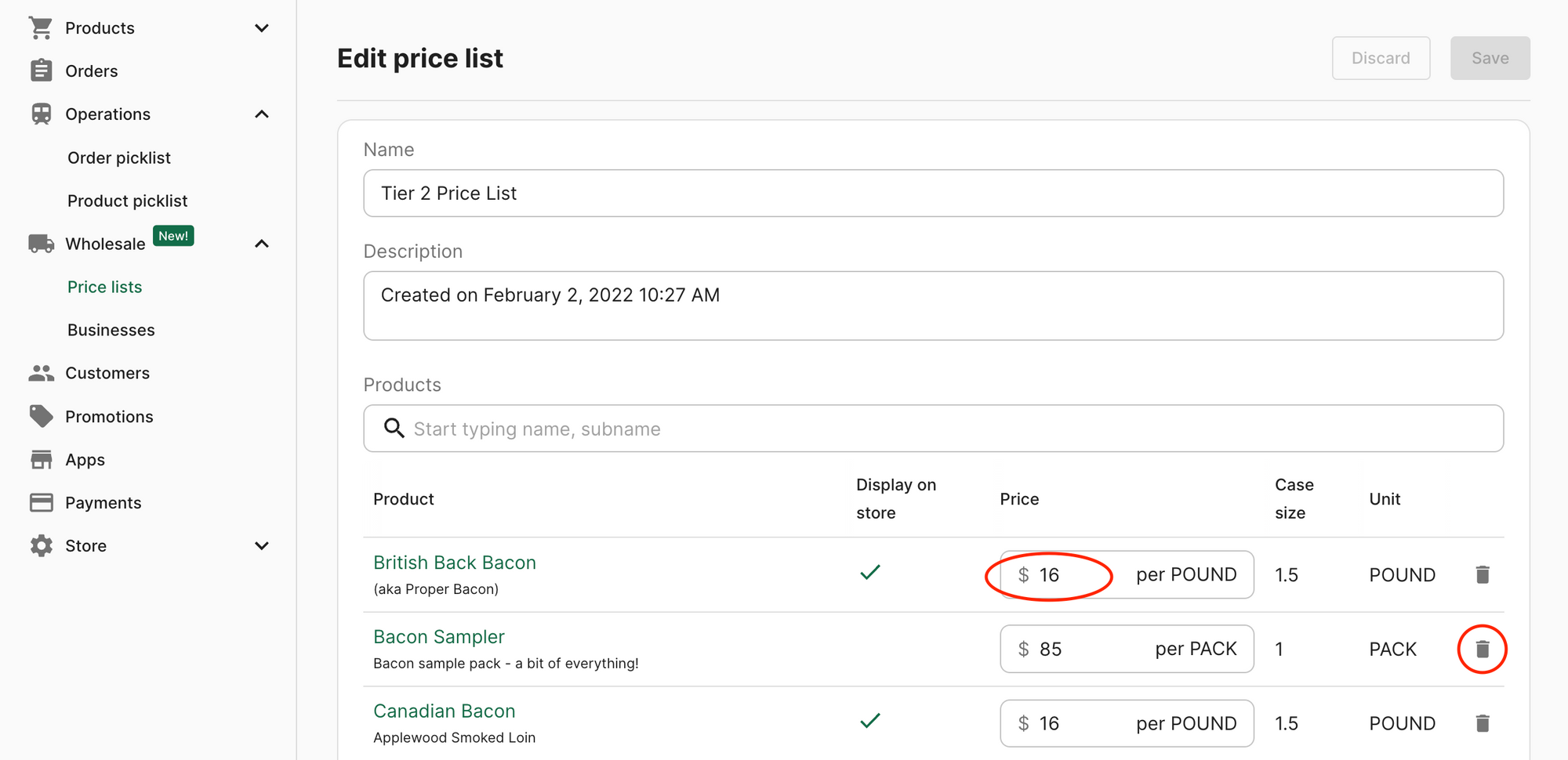

You can create as many price lists as you would like (e.g. Tier 1/2/3, or a list for a specific customer).
Set a Default Price List
After creating a price list, you can set a default list - which is the one displayed to new customers visiting your product catalogue. These customers will be able to browse through the price list's availability, photos, and descriptions without needing to log in. But don't worry - all of your pricing information is hidden until they're an approved account.
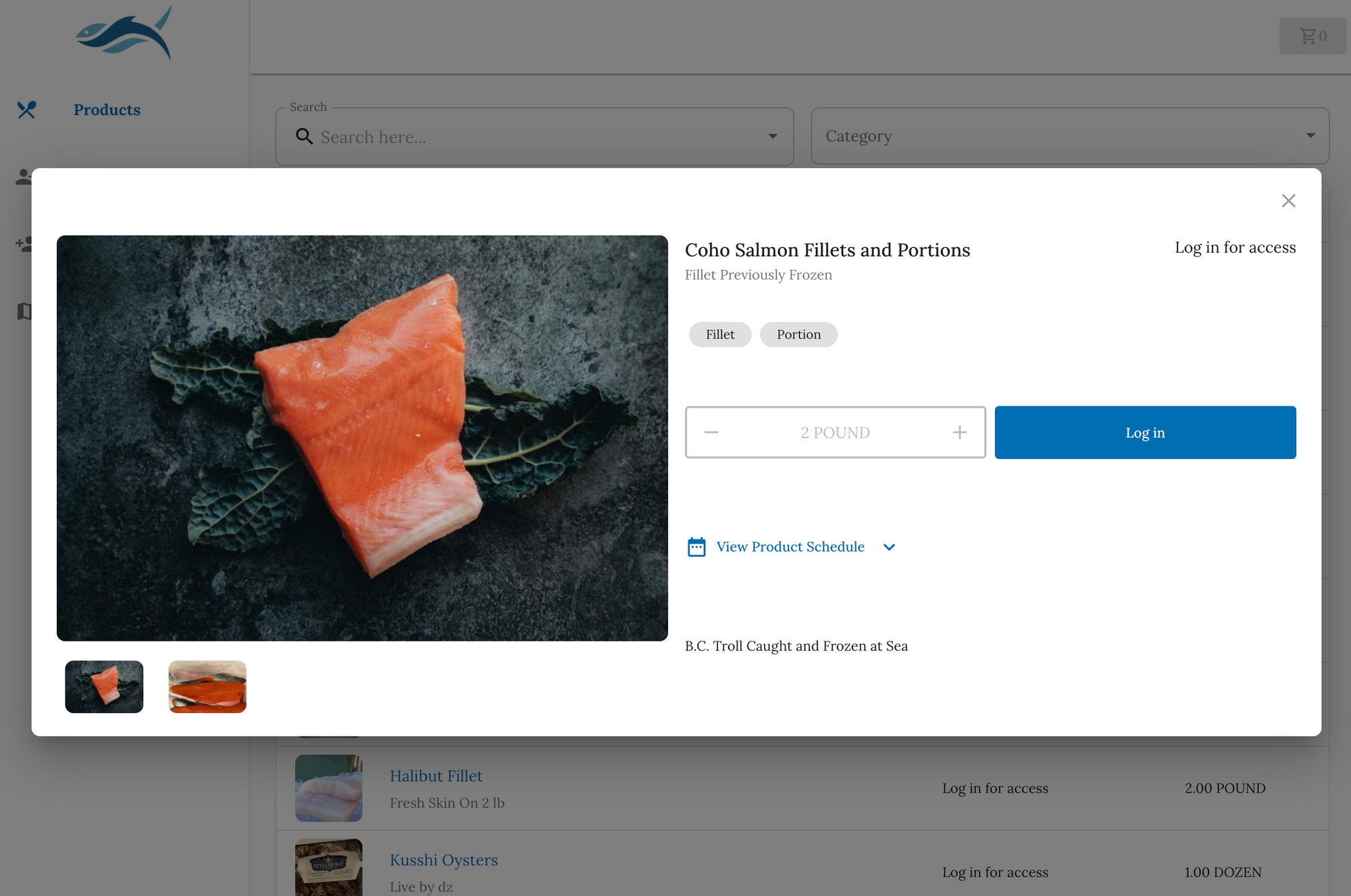
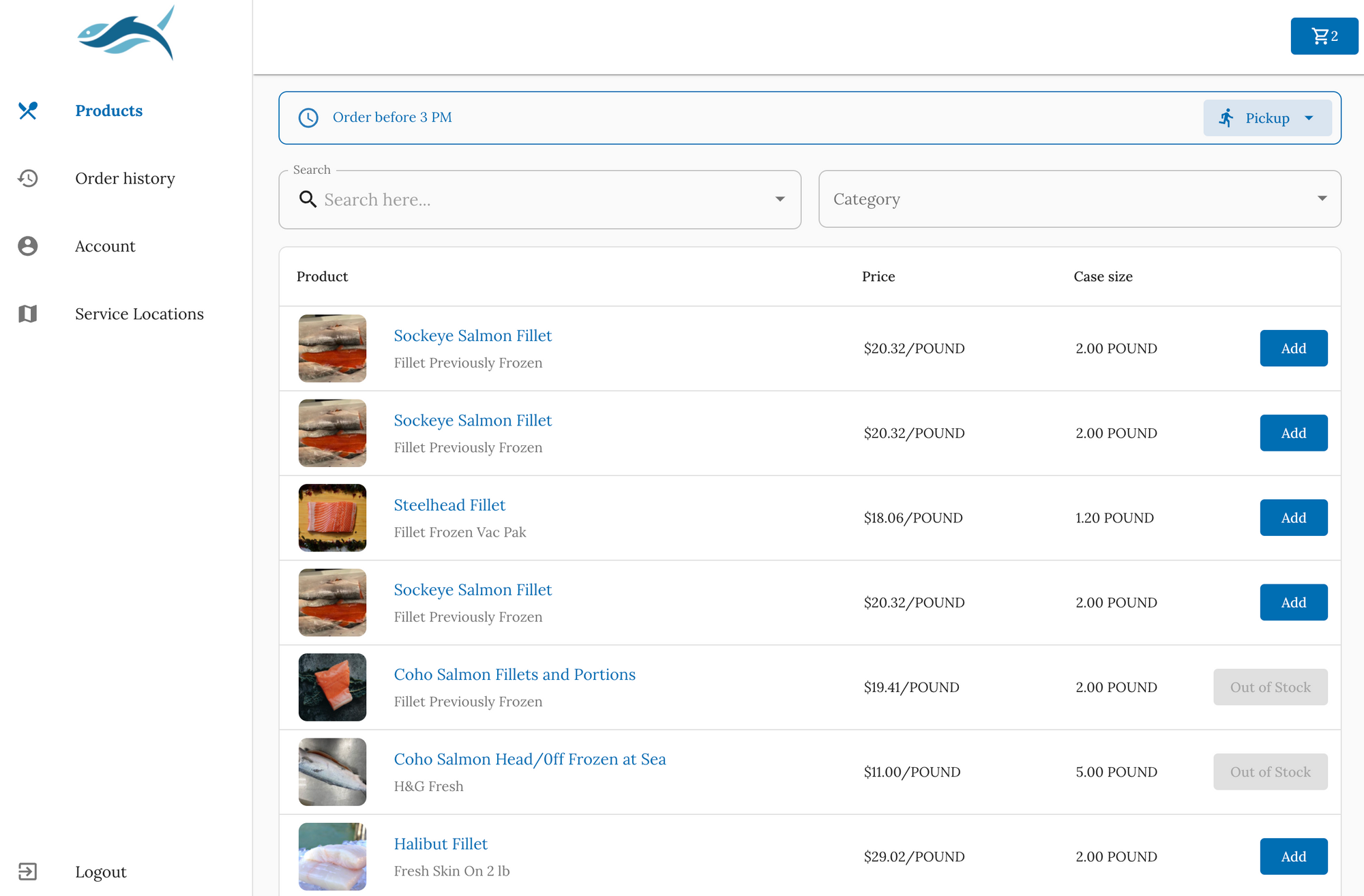
Assign a Business to a Price List
After you've set up your wholesale store, your product catalogue will be accessible to search engines and prospective customers. This is helpful for capturing top-of-funnel client interest - something that's not possible with offline/static PDF price lists.
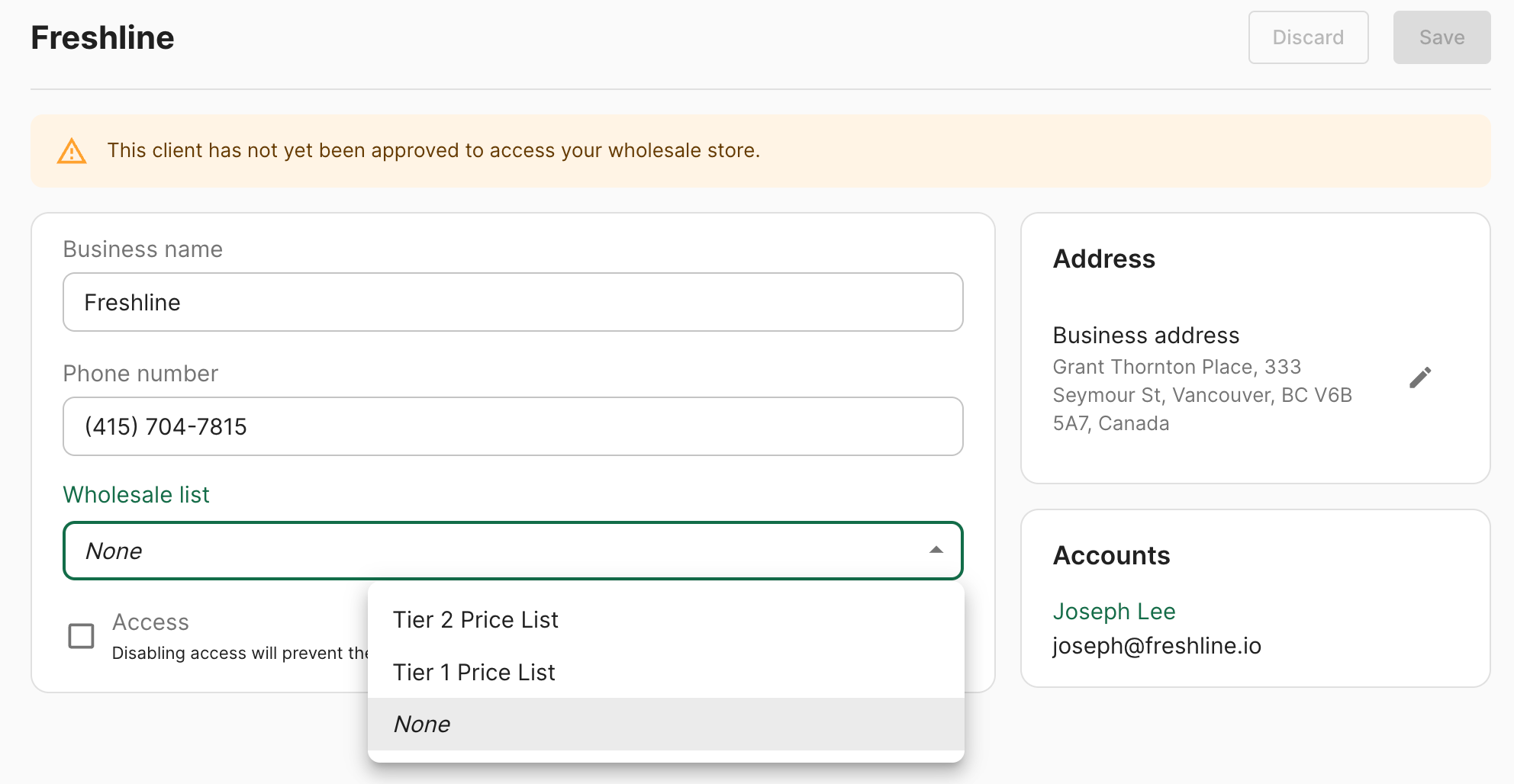
Interested wholesale customers can easily sign up for an account and request an account. Upon registration, you'll receive an email notification with the clients details alongside the option to approve/deny their access.
At this point, you can assign an existing price list to the customer. Alternatively, you can create a wholesale account for the customer, via the Business Account Creation Page, then assign a price list to their profile.